Manage Users
This is where you can add, invite, modify and delete users .
If a user has already been created in another unit, s/he only needs to be invited to the current unit.
To do this, click on Show all users Show all users , then enter a search term for the user to be found. The user can then be invited to the current unit by clicking on the blue "man with outstretched arms" symbol on the very right.
Add New User
| Field | Description |
|---|---|
| The user's email to receive correspondence such as rest passwords. | |
| Initial | Abbreviation of the user. All work within Rostify is based on this abbreviation. It therefore should be unique for each user within your company. |
| User Name | The user's login name. May only be assigned once in the entire database. Case insensitive. |
| Phone | SMS correspondence is sent to this number, e.g. for shift swaps or shift proposals. |
| FTE | Is the employee working part-time? Enter 100 for full-time employees. |
| Office | Is the employee a job sharer? If so, enter the percentage the employee works in the non-operational area. |
| Gap After | If checked, a gap is set before the next employee in printed rosters. to the next employee is left in the printed duty roster. This gap is marked in blue in the shift planning view. |
| Seniority Date | The employee's seniority can be marked here. This is also used to carry out the initial sorting in the staff list view and in the roster. It does not have any further effects. |
| MAX. Requests | The maximum number of roster requests available for this employee. |
| Active from/until | The employee is only active in this unit during this period. No calculations are carried out outside this range, and the employee does not have any views available before or after this period. However, the representation in the roster is always for a whole month. |
| ATCO | Optional if unlocked: Choose between two weekly working time models. |
Assignment of Rights
| Field | Description |
|---|---|
| Admin |
|
| Planner |
|
| Supervisor |
|
| Staff |
|
| Observer |
|
| Trainee |
|
| Trainer | The rosters of these users are visible to Trainees of the same unit in the personal roster view |
Roster plans can only be created for active users of the category Staff
Delete Users
To Delete A User , no shift may be listed in their roster within the last THREE months.
If a user is still registered in other units, they are only removed from the current unit.
If a user is only registered at the current unit, their data record will be completely deleted.
List View Of Users
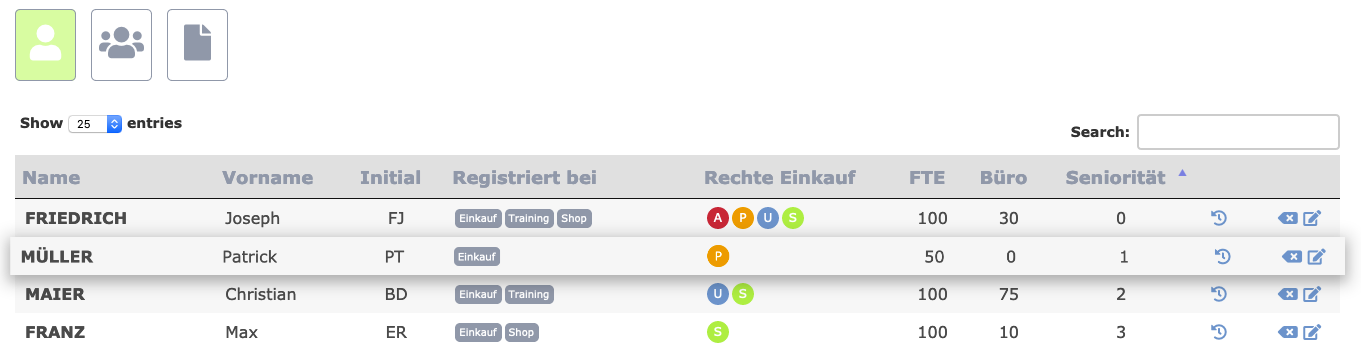
The ranking of users in the list view and thus in the roster is done by drag & drop . By rearranging a data record, the original ranking according to the seniority date is canceled.
Rights Symbols:
A: Administrator
P: Planner
U: Supervisor
S: Staff/Employee
O: Observer
T: Trainee
I: Trainer