Deleting An Absence
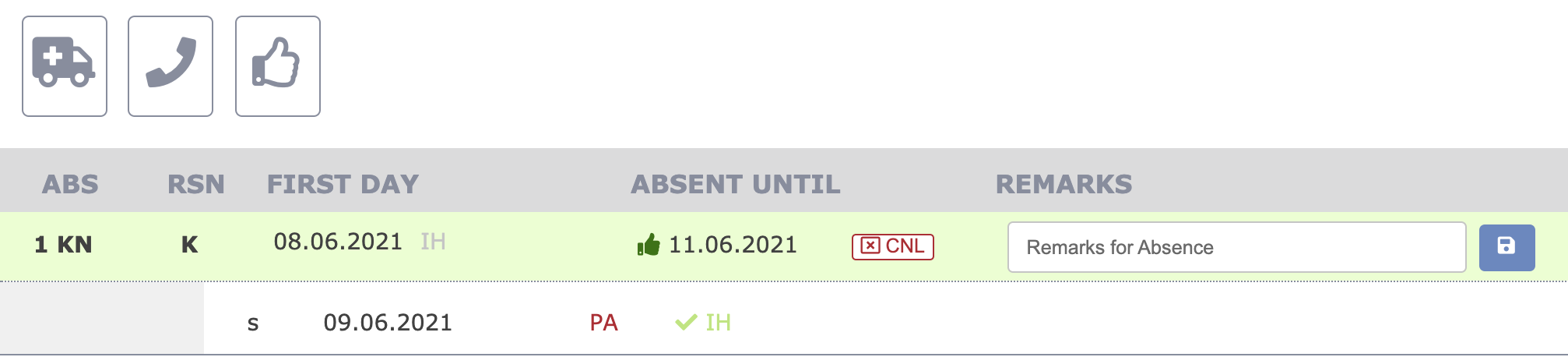
A data record can be deleted by clicking the red x CNL.
If you click on the symbol next to ABSENT UNTIL, only this date will be deleted and you can re-enter the end date. You can also reopen a completed absence and e.g. enter a date for the employee's next message or vice versa.
To permanently delete an absence, you must click the symbol next to FIRST DAY.
IF there is no x CNL symbol next to FIRST DAY, the substitute shift has already been assigned for this absence. Delete all substitute shifts assigned to this absence first, under the menu item TIME.
If you delete the end time of an absence and substitute shifts have already been assigned, these will remain in effect after the end date has been changed and will appear again when you change it.
Absences that were entered more than 24 hours ago can only be deleted by the planner.